Knowing where patients are in your office is important information for all team members to be aware of. For example, is the patient in the lobby updating paperwork or are they waiting to be taken back? Or are they seated in the operatory and ready for the doctor?
You can use the Appointment Status in the Dentrix Appointment Book to communicate this information to every team member. It’s important that you also have a procedure in place indicating who is responsible for changing the appointment status and when. When you change an Appointment Status in the Appointment Book, it will change the color on the left side of the appointment (based on how you’ve set things up).
Here’s how I recommend you use the Appointment Status to indicate where the patient is in your office. At the end of this post, I’ll explain how to customize your appointment statuses and colors.
- When the patient arrives, change the appointment status to “ARRV - Patient Arrived”. This should be done by the front desk staff when the patient walks in the door. This communicates to the entire team that the patient is in the office. While the patient has this appointment status, you can have them update patient forms, verify insurance information, and any other administrative tasks.
- When the patient is ready to be taken back to an operatory, change the status to “Pt Ready”. Many offices choose for the ready status color to be green, which is associated with “go”. This status should be changed by the front desk staff to indicate to the clinical staff that their patient is ready to be seated.
- Once the patient is seated in the operatory, the status should be updated to “Seated” or “In chair”. This will indicate which patients are currently seated in the operatory. I would recommend that the assistant or hygienist update that appointment status because the front office staff may not realize when the patient has been taken back to the operatory if they’re on the phone or busy with another patient.
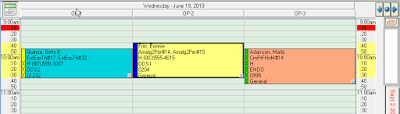
You can see at a glance the status of each appointment on your schedule. The colored bar on the left identifies which status is selected for the appointment. - Once the procedures are completed, the assistant or hygienist can set the appointment complete in the Appointment Book, which will indicate that patient’s appointment is finished. When setting the appointment complete, they can check to make sure all the procedures on the appointment are posted correctly.
 Charlotte Skaggs, Certified Dentrix Trainer
Charlotte Skaggs, Certified Dentrix TrainerCharlotte Skaggs is the founder of Vector Dental Consulting LLC, a practice management firm focused on taking offices to the next level. Charlotte co-owned and managed a successful dental practice with her husband for 17 years. She has a unique approach to consulting based on the perspective of a practice owner. Charlotte has been using Dentrix for almost 20 years and is a certified Dentrix trainer. Contact Charlotte at vectordentalconsulting@gmail.com.
from The Dentrix Office Manager Blog http://bit.ly/2IsLM8u



0 comments:
Post a Comment