Many dental offices keep lists—lists for patients that want to come in sooner, lists of patients that cancel at the last minute or no-show for an appointment, lists of patients with an appointment that day who need to pay a balance.
This is all important information for your office, but when it's written on a list at the schedule coordinator’s desk, it's inconvenient for the rest of the team to access, typically resulting in having multiple lists and the lists not being accurate.
Did you know you can use Dentrix to create and access these lists of patients? Not only does that eliminate another piece of paper in your office, it's also more convenient because everyone in your office has access to the lists from their workstation.
Here are three common lists you can create and use in your office.
ASAP List
It's very common for dental offices to have a list of patients who want to be seen as soon as possible. This is a great way to not only fill last-minute openings on your schedule, but it’s also a good service to provide to your patients, especially those who want an available appointment time because they are experiencing discomfort.
In the Appointment Information dialog box, from the Schedule drop-down list, you can assign an appointment as ASAP, which places that patient’s appointment on the ASAP List. If you have a cancellation or last-minute opening in your schedule, you can
access the ASAP List and use it to contact patients who have indicated they would like an earlier appointment.
There is also an option for an appointment to have the schedule type of
OPEN, which is helpful to indicate patients who have a flexible schedule, such as a child out of school for the summer, or a retired patient who has a flexible schedule.
The Unscheduled List
When a patient calls to cancel his or her appointment and cannot immediately reschedule, there are two things you can do in Dentrix to ensure that the appointment doesn’t get lost or forgotten.
If a patient cancels an appointment at the last minute or no-shows for an appointment, the appointment should be “broken” from the Appointment Book (right-click the appointment on the schedule and select
Break Appointment, or use the
Break Appointment button). When you break an appointment, it is removed from the Appointment Book schedule, placed on the Unscheduled List, and
counted as a missed appointment in the patient's Family File.
If a patient cancels an appointment with adequate notice, you should use the
Wait/Will Call button in the
Appointment Information dialog box instead of breaking the appointment. When you assign an appointment as Wait/Will Call, the appointment is removed from the Appointment Book schedule and added to the Unscheduled List (with a status of Will Call to differentiate it from a broken appointment), but will not count as a missed appointment in the patient's Family File because the patient provided adequate notice.
Regardless of whether an appointment is broken or marked as Wait/Will Call, it is moved to the Unscheduled List. Whether the appointment is counted as a missed appointment in the Family File depends on if it is broken (does count as a missed appointment) or marked as will call (not counted as a missed appointment).
The purpose of the Unscheduled List is to give you the ability to keep track of patients that have cancelled appointments so that you can contact them in the future to reschedule. When you do reschedule a patient's appointment, be sure to always reschedule the appointment from the Unscheduled List. If you have the Unscheduled List open on your computer, you can do the following:
- Drag an appointment from the list to an open appointment time in the schedule
- Double-click an appointment on the list and enter a new operatory, date, and time in the Appointment Information dialog box
- Right-click an appointment and select Move to Pinboard while you find an available time to reschedule
There is a built-in feature in Dentrix that warns you if a patient has an appointment on the Unscheduled List. If you try to schedule an appointment for a patient on the Unscheduled List, a pop-up message appears.
You should train your team that if they receive this warning message, it's very important to click Yes, view the unscheduled appointment, and then reschedule from the Unscheduled List. If they don't, they will make a new appointment for the patient, and the unscheduled appointment will remain on the list. This will result in your list being inaccurate and therefore not a practical tool to track and follow up with patients.
List of Patients With a Balance
You can generate a checklist for patients coming in for an appointment today. This checklist can include items such as if the patient has an account balance of more than $10, or if the family has a past due payment agreement. Dentrix will indicate which patients these items apply to so that you can address them as the patients come in. It’s called the
Scheduled Patients Summary, and it’s part of the Daily Huddle Report.
The Scheduled Patient Summary is an important tool to use in your daily morning meetings. You can use this information to talk with your staff members about opportunities you have to discuss future appointments or other patient problems with patients coming into the office today.
You can use Dentrix to create and maintain the common patient lists you use in your office. By generating the lists through Dentrix, the information will populate for you without you having to notate it manually. Dentrix lists are accessible to everyone in your office, instead of a single paper list on someone’s desk that can quickly become outdated.
 Charlotte Skaggs, Certified Dentrix Trainer
Charlotte Skaggs is the founder of Vector Dental Consulting LLC, a practice management firm focused on taking offices to the next level. Charlotte co-owned and managed a successful dental practice with her husband for 17 years. She has a unique approach to consulting based on the perspective of a practice owner. Charlotte has been using Dentrix for almost 20 years and is a certified Dentrix trainer. Contact Charlotte at vectordentalconsulting@gmail.com.
Charlotte Skaggs, Certified Dentrix Trainer
Charlotte Skaggs is the founder of Vector Dental Consulting LLC, a practice management firm focused on taking offices to the next level. Charlotte co-owned and managed a successful dental practice with her husband for 17 years. She has a unique approach to consulting based on the perspective of a practice owner. Charlotte has been using Dentrix for almost 20 years and is a certified Dentrix trainer. Contact Charlotte at vectordentalconsulting@gmail.com.
from The Dentrix Office Manager Blog https://ift.tt/3rFEJfI
 Charlotte Skaggs, Certified Dentrix Trainer
Charlotte Skaggs, Certified Dentrix Trainer
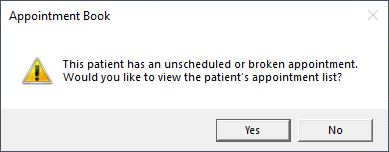


0 comments:
Post a Comment